
The PhoneGnome blog has a post today showing how to use the little $99 PhoneGnome box to give our landline a shot in the arm and bring than old landline into the 21st century.
Step 1: keep your basic landline costs under control
If you're stuck with a landline, because it's required with your DSL service, or because you want landline 911, or any other reason, there's no use paying more than you need to for it. Services like 3-way calling, call forwarding, etc. are expensive from the phone company, even if purchased in a bundle. In order to get the cost of a landline down, you need to remove all those features - basic landline service can be as low as $3 to $5 per month (approx $10 per month with all the fees/taxes). But you lose the features - by connecting up a PhoneGnome box to that basic line, you get most of the call features back - free - without monthly fees.
And beyond those basic calling features, you get a whole slew of new features the phone company doesn't offer at any price, starting with voicemail to email - also free.
Step 2: Cheap long-distance calls
With PhoneGnome connected, you can keep using the landline for inbound and outbound local calls, while avoiding using it for more expensive toll and international calls. Activate a VoIP plan and all your toll calls will use the Internet at greatly reduced costs (sometimes even free).
Step 3: Mobile and more
If you're the kind of person that likes to keep things simple, there's not much you need to do to use PhoneGnome as shown above to save money and continue to enjoy features. On the other hand, if you like to take things to the limit, PhoneGnome lets you do that too, working with your mobile phone, PC, web sites, and VoIP services.
Probably one of niftiest "advanced features" is PhoneGnome's mobile integration capabilities. You can have your cell phone(s) ring with your home phone when someone calls your home number. You can check your voicemail from your cell phone with "Visual Voicemail". You can sling your home phone service to your mobile phone - to name just a few.
Summary
In short, just because you've decided to keep a landline, doesn't mean you have to pay a fortune for it or that you need to be stuck in the dark ages in terms of features. Just connect a PhoneGnome box to that old landline and enjoy VoIP features and cost savings along with landline reliability.
Friday, May 23, 2008
Boost your landline with VoIP
Labels: phonegnome, pots, voip
Thursday, May 1, 2008
PhoneGnome adds SMS beta
PhoneGnome added the ability to send SMS from your My PhoneGnome account. The rates look better than Skype's to most destinations.
Next, they need to add an API call for doing this to their (rather comprehensive) collection of free APIs.
Check out the company blog for details: PhoneGnome adds SMS sending
Labels: phonegnome, voip
Friday, April 25, 2008
PhoneGnome is Slingbox for your phone line
The PhoneGnome box is very much like the Slingbox. Slingbox plugs into your cable TV (or some TV source) and connects it to the Internet, as shown below: Slingbox makes your home TV service available to you on your PC or mobile phone over the Internet.
Slingbox makes your home TV service available to you on your PC or mobile phone over the Internet.
The PhoneGnome box does almost the exact same thing for your home telephone service. Let's change the above diagram to a PhoneGnome setup:
Just as Slinbgbox "slings" your TV, PhoneGnome "slings" your phone wherever you want. As with Slingbox, even though it doesn't show it in the above diagrams, both products can also "sling" to your mobile phone.
With Slingbox, your "TV Source" can be cable, antenna, a TiVo etc. With PhoneGnome, your "Phone Source" can be an ordinary landline (wall jack) or the output of a cable phone box, a Vonage box, or any ATA-based phone service. This means you can add a softphone to your Cable "digital phone" service using PhoneGnome. This makes it possible to use that unlimited calling plan anytime, anywhere. You can even use the ooma hub as your "Phone Source", making it possible to make free domestic calls anytime from your PC or mobile phone, or use your ooma service at work, or at Starbucks, etc.
Labels: mobile, phonegnome, slingbox, voip
Friday, February 8, 2008
So what can PhoneGnome do for me?
The PhoneGnome service allows you to make and receive calls from your PC or regular phone. PhoneGnome accounts can be setup using any phone number - setting up an account is free. Calls between registered PhoneGnome numbers in the US/Canada (mobile or landline) are free, as are calls to registered landline numbers in designated "free countries"; calls to other numbers and SMSs to phones are very cheap. Phone numbers in many countries can be purchased at extra cost (~$3 per month for US numbers).
What do I need to use "PhoneGnome"?
- A mobile or landline telephone number
- A web browser to setup the account and initiate calls
Optional:
- A computer with headphones/speakers
- A SIP ATA
OK, let's get started...
Step 1: Create Account Visit my.phonegnome.com and enter your name, telephone number, email etc. to create a new account.
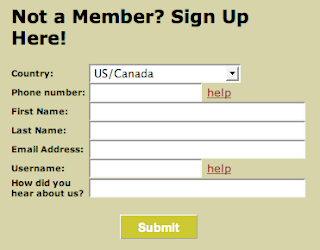
During the signup process, the PhoneGnome system will send you an email with a PIN code and a link to verify your number. When you click the link, PhoneGnome will call the phone number you entered (the phone number of your PhoneGnome account) and prompt for the PIN. Enter the PIN number and your account will be created.
Step 2: Sign In
Visit my.phonegnome.com again and this time sign in using the telephone number you provided and the PIN that PhoneGnome assigned you.
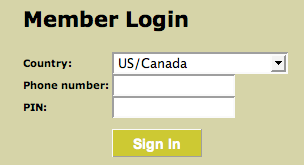
Step 3: Test PhoneGnome
After you have signed in, type **3 into the "Quick Call" box and click the CALL button.
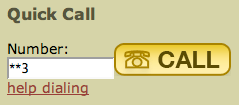
Your phone will ring and when you answer, PhoneGnome will say your telephone number.
NOTE: DO NOT test by calling your own number! This doesn't work because PhoneGnome first calls that number to initiate the call and so your phone will be busy when PhoneGnome tries to place the outbound call to that same number.
Step 4: Make calls to people who have also registered with PhoneGnome
This is where we see what separates PhoneGnome from services like Skype. With Skype, you would need to know the person's Skype-name and only if the other person is at their computer, would they hear Skype ringing. With PhoneGnome, you enter their real phone number the same way you dial it on your regular phone, and press the CALL button.
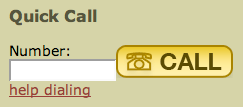
First your phone will ring and when you pick up, the other person's real phone will ring - even if their computer is not turned on. When they answer, you simply talk normally. They will not even know it was a PhoneGnome call.
Step 5: Make calls to people who can't (or won't) register with PhoneGnome
PhoneGnome can call any phone world-wide (including mobile/cell/hand-phones). It works the same as calling other PhoneGnome members - you just dial the phone number. You can purchase some calling credit, called voovox credits, (starting with $5). The call cost is typically about $0.02 per minute.
Your computer does not need to be on to receive calls
Unlike many other services, PhoneGnome members can call you free even when you are not at your computer. You do not need to leave your computer on or setup call forwarding when you are not signed in to PhoneGnome.
Additional PhoneGnome Features:
Adding Contacts
Click PhoneBook to manage your PhoneGnome contacts. Click [Add Contact] to add a new contact.
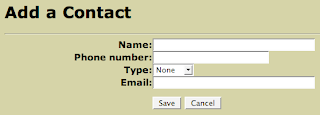
Enter the contact details and click Save.
Use PhoneGnome to record calls:
Simply put **732 before the number you're calling, and PhoneGnome will record the call. The recording will appear on your My PhoneGnome site under Call Analysis / Recorded Calls where it can be downloaded to your PC and used in other applications or played directly in the browser.
Calling users on other VOIP services
In addition to dialing regular phone numbers, PhoneGnome can also be used to call SIP Addresses, Skype (and SkypeOut calls), as well as calling users on other VOIP services and popular IM systems such as GoogleTalk, MSN, and Yahoo! For more detials, click the help dialing link next to the Quick Call button.
Note: Skype calling requires the PhoneGnome box and free GnomeLink for Skype feature activated.
Calling directly on the PC:
If your number is outside the "free regions" and therefore not eligible for free phone to phone calling, you can still use the PhoneGnome service to make free calls to other PhoneGnome members' real phones in the US/Canada and other qualifying numbers by using your PC. First you activate the feature called SoftGnome Remote Access on the My PhoneGnome 'features' page. Click Features / SoftGnome Remote Access / Activate and on that page download the free PC software provided by PhoneGnome (link here). Beware: The user name and password are not the same as what you use to sign in to your My PhoneGnome account. To get the username and password, go to Features / SoftGnome Remote Access / Edit / View SIP Credentials. If you don't have a PC, you can use any SIP softphone with the PhoneGnome "SoftGnome" SIP credentials. You can even setup an ATA box or Asterisk server to use your PhoneGnome account. PhomeGnome won't provide tech. support for that, but you can get help on the forums.
More cool features and sites:
We've only scratched the surface here. There's still Voicemail, downloadable Call Logs, Missed Call Notification, Find Me/Follow Me, PhoneGnome Mobile, PhoneGnome for iPhone, Voice Messaging, Dial-thru, and dozens of other features of PhoneGnome.
Labels: phonegnome, voip
Monday, February 4, 2008
PhoneGnome on iPhone
PhoneGnome released what appears to be a customized version of their MobileWeb feature for the iPhone. I don't have an iPhone so I can't speak first hand about it, but according to the blog post:
- Use your iPhone to make calls on your home-phone or office-phone service through your PhoneGnome account
- Make International calls at cheap PhoneGnome rates - or even free!
- Check your PhoneGnome voicemail directly on your iPhone
- Have all your PhoneGnome Contacts conveniently and automatically on your iPhone
- Place calls to VOIP and IM users without hacking your iPhone
The interface looks pretty slick. Maybe when my contract runs out, I'll get an iPhone. In the mean time, I'm using PhoneGnome MobileWeb on my basic Verizon cell phone just fine.
Being able to check voicemails by clicking a link that goes right to the specific voicemail and plays it, without navigating an IVR menu, is simply addicting. That's certainly the coolest feature of PhoneGnome MobileWeb for me - and I don't need an iPhone to use it.
Labels: mobile iphone mobilweb voicemail, phonegnome, voip
