The PhoneGnome service allows you to make and receive calls from your PC or regular phone. PhoneGnome accounts can be setup using any phone number - setting up an account is free. Calls between registered PhoneGnome numbers in the US/Canada (mobile or landline) are free, as are calls to registered landline numbers in designated "free countries"; calls to other numbers and SMSs to phones are very cheap. Phone numbers in many countries can be purchased at extra cost (~$3 per month for US numbers).
What do I need to use "PhoneGnome"?
- A mobile or landline telephone number
- A web browser to setup the account and initiate calls
Optional:
- A computer with headphones/speakers
- A SIP ATA
OK, let's get started...
Step 1: Create Account Visit my.phonegnome.com and enter your name, telephone number, email etc. to create a new account.
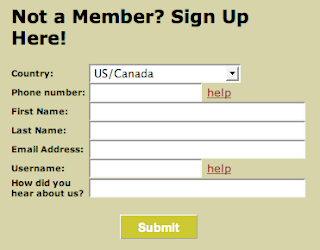
During the signup process, the PhoneGnome system will send you an email with a PIN code and a link to verify your number. When you click the link, PhoneGnome will call the phone number you entered (the phone number of your PhoneGnome account) and prompt for the PIN. Enter the PIN number and your account will be created.
Step 2: Sign In
Visit my.phonegnome.com again and this time sign in using the telephone number you provided and the PIN that PhoneGnome assigned you.
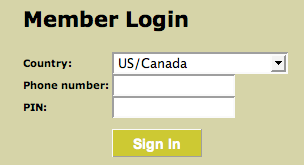
Step 3: Test PhoneGnome
After you have signed in, type **3 into the "Quick Call" box and click the CALL button.
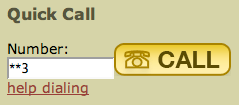
Your phone will ring and when you answer, PhoneGnome will say your telephone number.
NOTE: DO NOT test by calling your own number! This doesn't work because PhoneGnome first calls that number to initiate the call and so your phone will be busy when PhoneGnome tries to place the outbound call to that same number.
Step 4: Make calls to people who have also registered with PhoneGnome
This is where we see what separates PhoneGnome from services like Skype. With Skype, you would need to know the person's Skype-name and only if the other person is at their computer, would they hear Skype ringing. With PhoneGnome, you enter their real phone number the same way you dial it on your regular phone, and press the CALL button.
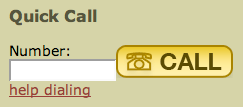
First your phone will ring and when you pick up, the other person's real phone will ring - even if their computer is not turned on. When they answer, you simply talk normally. They will not even know it was a PhoneGnome call.
Step 5: Make calls to people who can't (or won't) register with PhoneGnome
PhoneGnome can call any phone world-wide (including mobile/cell/hand-phones). It works the same as calling other PhoneGnome members - you just dial the phone number. You can purchase some calling credit, called voovox credits, (starting with $5). The call cost is typically about $0.02 per minute.
Your computer does not need to be on to receive calls
Unlike many other services, PhoneGnome members can call you free even when you are not at your computer. You do not need to leave your computer on or setup call forwarding when you are not signed in to PhoneGnome.
Additional PhoneGnome Features:
Adding Contacts
Click PhoneBook to manage your PhoneGnome contacts. Click [Add Contact] to add a new contact.
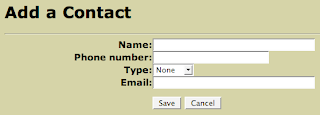
Enter the contact details and click Save.
Use PhoneGnome to record calls:
Simply put **732 before the number you're calling, and PhoneGnome will record the call. The recording will appear on your My PhoneGnome site under Call Analysis / Recorded Calls where it can be downloaded to your PC and used in other applications or played directly in the browser.
Calling users on other VOIP services
In addition to dialing regular phone numbers, PhoneGnome can also be used to call SIP Addresses, Skype (and SkypeOut calls), as well as calling users on other VOIP services and popular IM systems such as GoogleTalk, MSN, and Yahoo! For more detials, click the help dialing link next to the Quick Call button.
Note: Skype calling requires the PhoneGnome box and free GnomeLink for Skype feature activated.
Calling directly on the PC:
If your number is outside the "free regions" and therefore not eligible for free phone to phone calling, you can still use the PhoneGnome service to make free calls to other PhoneGnome members' real phones in the US/Canada and other qualifying numbers by using your PC. First you activate the feature called SoftGnome Remote Access on the My PhoneGnome 'features' page. Click Features / SoftGnome Remote Access / Activate and on that page download the free PC software provided by PhoneGnome (link here). Beware: The user name and password are not the same as what you use to sign in to your My PhoneGnome account. To get the username and password, go to Features / SoftGnome Remote Access / Edit / View SIP Credentials. If you don't have a PC, you can use any SIP softphone with the PhoneGnome "SoftGnome" SIP credentials. You can even setup an ATA box or Asterisk server to use your PhoneGnome account. PhomeGnome won't provide tech. support for that, but you can get help on the forums.
More cool features and sites:
We've only scratched the surface here. There's still Voicemail, downloadable Call Logs, Missed Call Notification, Find Me/Follow Me, PhoneGnome Mobile, PhoneGnome for iPhone, Voice Messaging, Dial-thru, and dozens of other features of PhoneGnome.
